Many years ago I used MS Outlook to organize my many emails, my calendar and my contacts. I liked Outlook alright until I finally got sick of how resource intensive it felt after years of use. I'm talking about the feeling you get when you hear the frantic clicking of your computer accessing stuff on your hard drive and executing processes like a type A personality on cocaine. So I felt the need for a change!
I discovered Mozilla Thunderbird and I never looked back. Thunderbird had (and still has) about all I can ask for. It loads fast, handles all sorts of email accounts (POP, IMAP, Gmail, Hotmail, etc), has a calendar plugin you can use called Lightning, and has BLAZING fast email search functionality!
The email search functionality of Thunderbird is perhaps my favourite feature. I actively use 3 email accounts and so accumulate A LOT of email from day to day! This is no matter for thunderbird, as it quietly indexes each and every email as they come in (or after you import your emails from another source). I most often use the 'Subject or Sender' search when looking for emails. Want to find an email? Type in a word or more from the subject, or type in the name of the person whosent it and WHAM, it shows you all the search results lickety split!
So, when I read recently that Mozilla came out with Thunderbird 3, I absolutely had to check it out!
For those of you who have seen Thunderbird before, you'll see that apart from some icon style changes, Thunderbird 3 introduces tabs to its email interface. I wasn't exactly waiting with baited breath for this feature, but you have to admit that Email clients might as well have tabbed interfaces now that all browsers have them.
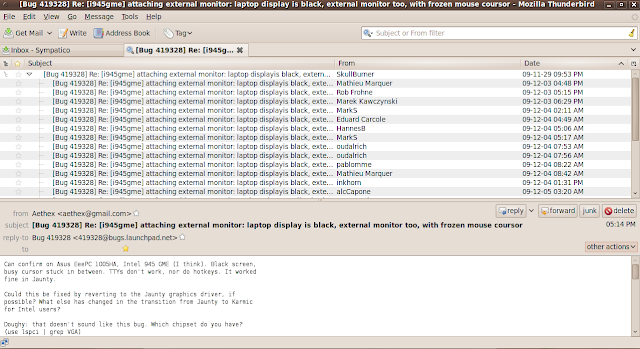
Finally, I'm happy to report that searching for emails in Thunderbird 3 is just as good as it has ever been. There is at least one search type that I do not understand ('Recipient filter'.... How is that different from a 'To or CC filter'?) but that's okay because I rarely use anything other the 'Subject or From filter' search anyway.
(1) echo "deb http://switch.dl.sourceforge.net/project/ubuntuzilla/apt all main" | sudo tee -a /etc/apt/sources.list > /dev/null
(2) sudo apt-get update
(3) sudo apt-get install ubuntuzilla
(4) ubuntuzilla.py -a install -p thunderbird
Most of all, enjoy!
I discovered Mozilla Thunderbird and I never looked back. Thunderbird had (and still has) about all I can ask for. It loads fast, handles all sorts of email accounts (POP, IMAP, Gmail, Hotmail, etc), has a calendar plugin you can use called Lightning, and has BLAZING fast email search functionality!
The email search functionality of Thunderbird is perhaps my favourite feature. I actively use 3 email accounts and so accumulate A LOT of email from day to day! This is no matter for thunderbird, as it quietly indexes each and every email as they come in (or after you import your emails from another source). I most often use the 'Subject or Sender' search when looking for emails. Want to find an email? Type in a word or more from the subject, or type in the name of the person whosent it and WHAM, it shows you all the search results lickety split!
So, when I read recently that Mozilla came out with Thunderbird 3, I absolutely had to check it out!
Thunderbird 3 Screenshot
For those of you who have seen Thunderbird before, you'll see that apart from some icon style changes, Thunderbird 3 introduces tabs to its email interface. I wasn't exactly waiting with baited breath for this feature, but you have to admit that Email clients might as well have tabbed interfaces now that all browsers have them.
New email opened in a tab
Want to see your email in a new window? Just click on 'other actions' then 'open in new window'. Another really cool feature you'll spot in the 'other actions' menu is 'show in conversation'. This threads all emails bearing the same subject line as part of one tree structure, where each reply to an email in that conversation creates its own branch.
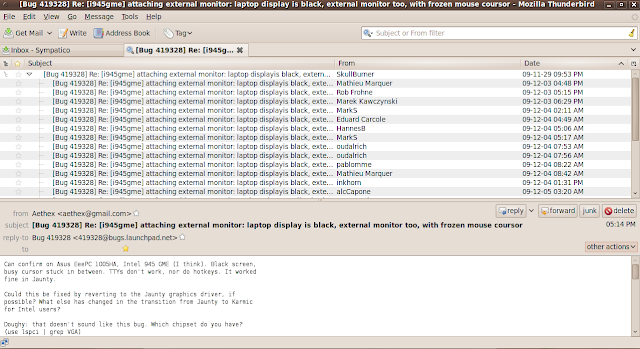
'show in conversation' view. Google GMail meets Mozilla Thunderbird?
I think that the 'conversation' view is a much needed addition to Thunderbird's complement of tools to organize your email.
Finally, I'm happy to report that searching for emails in Thunderbird 3 is just as good as it has ever been. There is at least one search type that I do not understand ('Recipient filter'.... How is that different from a 'To or CC filter'?) but that's okay because I rarely use anything other the 'Subject or From filter' search anyway.
So, if you're using Windows or Mac, go here, or if you're using Ubuntu, paste the following 4 lines (taken from the Ubuntuzilla project site) into your terminal:
(1) echo "deb http://switch.dl.sourceforge.net/project/ubuntuzilla/apt all main" | sudo tee -a /etc/apt/sources.list > /dev/null
(2) sudo apt-get update
(3) sudo apt-get install ubuntuzilla
(4) ubuntuzilla.py -a install -p thunderbird
Most of all, enjoy!





Hi Inkhorn,
ReplyDeleteSo are you currently using TB 3? I haven't made the upgrade just yet, but am seriously considering it. I'm just waiting for the Lightning and Gcal plugins to catch up. I saw some alpha stuff available, but thought I'd wait.
By the way, I've been planning to come and visit your blog for a while now. I just finished submitting my grades, so I'll have more time to surf.
I like it! Good stuff!
I was just editing some photos in the GIMP last week, and was trying to find the red-eye reduction tool. I don't work with photos too often, so I always struggle to figure things out. Of course it never helps when you're rushing to get something done. I wish I read your article. It would have helped a lot!
By the way, thanks for the promo...Aloha...
J.
Hi diffperspective. Thanks for coming to my blog. I did some googling and discovered that you can in fact install a compatible version of lightning and gcal in Thunderbird 3 (I have it working now).
ReplyDeleteDownload the lightning and google calendar extension here:
http://ftp.mozilla.org/pub/mozilla.org/calendar/lightning/nightly/latest-comm-1.9.1/linux-xpi/
Install them as you would install any other extension in Thunderbird.
Once you've installed them:
- Browse to your google calendar
- Find the 'Calendar Details' of the calendar you wish to view/edit through lightning
- Copy the XML link addres to your calendar to the clipboard
- Start the 'New Calendar' Wizard in Thunderbird
- Choose 'Network'
- Select the Google Calendar option and paste the XML address that you copied earlier into the text field and press 'Next'
- Enter in your google calendar username and password
- You're done!
Thanks, I'll give it a try. It seems that TB3 is getting some good reviews. It'll be a good move.
ReplyDeleteAloha,
J.