For those who didn't read my original post on the matter, pyBloggerU is a script I made that will upload an html file containing your Blogger post and images to your Blogger account for online publication. The script deals with the weirdnesses inherent in how Blogger mangles the HTML code so that what you see in your HTML editor is not what you get on Blogger.
Unfortunately it still is not programmed to handle HTML files generated from WYSIWYG editors, as they create too many complications for me to be able to handle with this script. But I've found that creating blog posts in an HTML editor called Quanta Plus to be easy enough. Quanta Plus has lots of buttons that shoot out HTML code for you, code and tag completion, and even a Visual preview mode if you're interested.
Once you've created your blog post in an HTML editor, like Quanta Plus, you just double click on the pyBloggerU_GUI.py file, press Run at the next window and enter in all the details shown in the picture below:
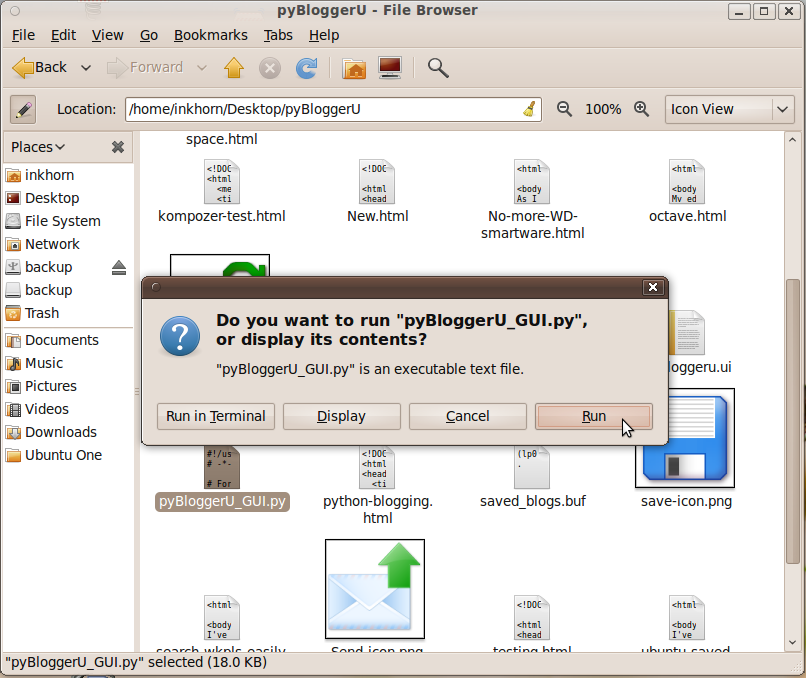
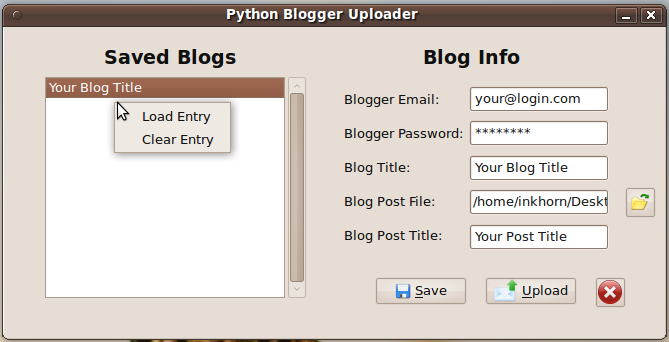
Be sure that any images referred to in the HTML contain their full file paths (the one above is "/home/inkhorn/Pictures/pyBloggerU.png") so that pyBloggerU will be able to upload them from your computer to your Blog's picasa web album. When everything is set, you can press the Upload button and your HTML file will become your blog post! When pyBloggerU succeeds at sending a blog post, you'll see a "Success" information window pop up a few moments after pressing the Upload button. Also, you'll be able to save your Blogger account info by pressing Save after filling out all the fields. When you have a new post to upload to blogger, you can then double click on the entry in the list to the left and your email, password, and blog title will appear in the fields to the right.
If you would like to download pyBloggerU, it's easily acccessible as a Bazaar branch on Launchpad. Even if you don't know what a Bazaar branch on Launchpad is, go to your terminal, and type in bzr branch lp:pybloggeru. This will create a directory called pybloggeru in your home directory and will store the python files for the program and all of its dependencies therein.
Of course if you would like to report a bug, ask a question, or contribute to the program, use the web utilities on the official pyBloggerU launchpad page.



